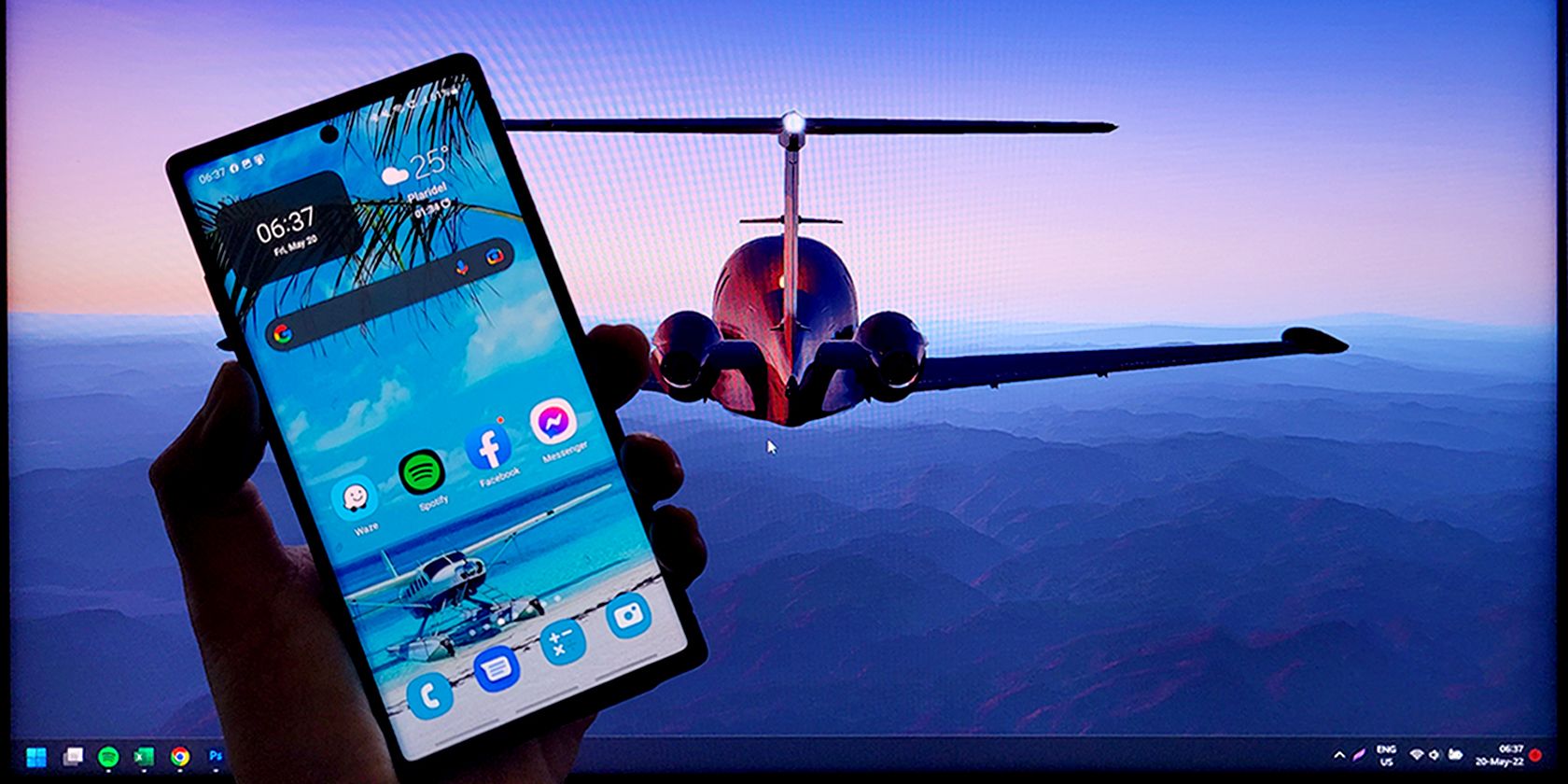
Step-by-Step Guide: Getting Rid of Deceptive Windows Security Warnings

Step-by-Step Guide: Getting Rid of Deceptive Windows Security Warnings
While browsing the internet, many Windows users come across a critical warning pop-up, “Windows Security Alert.” This security message claims to be from Microsoft alerting its user of a malware attack. However, that is not true, and the error message is purely a scam, quite similar to the “This Computer is Blocked ” scam.

Stay malware-free with reliable antivirus
Don’t compromise your Data and Privacy. TotalAV is a top-notch antivirus program that handles various viruses, trojans, and other malware that may target your devices. It will safeguard your devices and enhance your system performance.
4.9/5
⭐ Editor’s Choice
✔️ Excellent Malware Detection
✔️ Multiple set of Features
✔️ 30 Day Money-Back
In this guide, we would discuss more or “Windows Security Alert,” how it got entered into your system, and how to get rid of it.
Protect your identity and remove Spyware from your Device
Disclaimer: This post includes affiliate links
If you click on a link and make a purchase, I may receive a commission at no extra cost to you.
What is “Windows Security Alert”?
“Windows Security Alert” is a fake warning pop-up that Windows users get when they visit any malicious site. This pop-up scam is basically a social engineering attack to trick users into calling a fraud tech support number. This is the message that a user receives in the form of a fake alert.
support.windows.com says:
**** Windows Security Alert**
Internet Security Alert! Code: 055BCCAC9FEC
Do not ignore this critical alert.
If you close this page, your device access will de disabled to prevent
further damage to our network.
Your device has alerted us that it has been infected with a
Suspicious Activity. The following information is being stolen:
> Facebook logins
> Credit Card details
> Email Account Login
> Photos stored on this device
Please call us immediately at: +1 844 885 0155
You must contact us immediately so that our engineers can walk you
through the removal process over the phone. Please call us within
the next 5 minutes to prevent your device from being disabled.
Such faux alert frightens the users who receive them, and in anticipation of getting a solution, they call the fake number. After reaching the bogus number, the scammer pretending to be a tech expert provides fake solutions to fix the problem and asks for payment in the form of solution fees. Scammers can also perform many hazardous tasks like asking for remote access to your system, taking your private details, suggesting downloading malware-infected programs to fix the issue, and many more.
Windows users should never pay attention to such fake pop-up messages as following its instructions can cause many troubles. It is essential to know that Microsoft never includes any number in the error message. In fact, Microsoft would never ask its user to call them and then ask for private information such as bank details.
Why did I get the “Windows Security Alert” Pop-Up?
If you see the “Windows Security Alert” pop-up message on your screen, it might be because of one of the following reasons:
- You might have visited an infected website while looking for freeware or similar things on the internet.
- Your system might be infected with an adware program, which is causing irrelevant ads and pop-ups on your browsing screen.
- The browser you are using might be tainted with ill-disposed malware known as Browser Hijacker. A browser hijacker can take control of your browser’s settings and redirect you to infected sites.
- Many users blindly install the software programs without unchecking the bundled programs that come with the installer. Cybercriminals often introduce malware such as Adware and trojans through the bundled programs.
How to Remove Adware and Pop-Up Ads
How to Fix “Windows Security Alert” Virus alert?
If you are dealing with this message or pop-up repeatedly, you have to get rid of the root cause redirecting this fake message to you.
Here are the steps for that:
Restart your PC in Safe Mode
Windows Safe Mode is the perfect environment to find out and solve critical errors in the system. In safe mode, only system programs and some crucial programs run. Safe mode would most likely kill the applications and their files that try to run automatically on your system. Follow this guide to boot your Windows 10 PC in Safe Mode.
Uninstall Suspicious Applications
If the “Windows Security Alert” Scam still appears on your PC, try to find the culprit application and uninstall it.
- Right-click on the taskbar and select the Task Manager.

- Watch out for the applications that are consuming the system memory even though you did not install or launch them.
- Right-click on the suspicious application and open its file location.

- Delete the file from its root location.
- Open Control Panel and click on Uninstall a program and check for suspicious apps. One by one, select and uninstall them.

Delete Temporary Files
The temporary files folder can also be a carrier of malicious files. Thus, we recommend deleting all the temporary files and folders regularly for the smooth running of the system. Removing the temporary files would also clear the unnecessary clutter from your system and free up valuable space.
Here are the steps to eliminate the temporary files:
Open the Run command window.
Type %temp% and hit the enter key.

This run command would navigate you to this path: C:\Users\[username]\AppData\Local\Temp, that is, the temp folder.
Select all Files and Folders of this folder and delete them. Don’t hesitate to delete them, as they are not essential for any of your tasks.

Next right-click on the Recycle Bin and select Empty Recycle Bin.

Reset Web Browser Settings
If your browser is misbehaving because of the “Windows Security Alert” Scam, then reset its settings to default.
- Open Chrome and navigate to Settings by clicking on the three-dots at the top right.

- Click on advanced Advanced.

- Under Reset and cleanup, click on “Restore settings to their original defaults.”

- Select Reset settings on the next prompt.

- Relaunch your browser.
Install an Antimalware and Perform a Scan
Manually removing malware can be a tedious task, and it takes a lot of time and effort on our part. Sometimes, it may get irritated for you if you are not much into technology. There is no need to worry; you can get a robust antimalware like MalwareFox that will scan for malware and remove it.
MalwareFox is reliable security software that promises to protect your system and helps to handle malware and viruses. MalwareFox will scans, detect, and remove Malware and offers real-time protection. It also protects your PC from the most dangerous malware such as phishing attacks, Ransomware, Zero-Day Attack protection, Grayware, Keyloggers, etc.
- Download Malwarefox and install it .
- Perform a full system scan to get rid of every malware that is troubling your system.

Why Windows get More Virus Attacks than Mac or Linux
How to Avoid such Threats?
It is essential to avoid “Windows Security Alert” and other such threats so that you do not have to deal with them. Here are some tips for that:
- Never fall into the trap of attractive pop-ups and banner ads.
- Always ignore award-giving web pages and emails. Never click on the links they carry.
- While installing software, uncheck the installation of the bonus program.
- Avoid getting freeware programs from unsecured and untrustworthy sources .
- Always keep installed a robust antimalware solution on your device so that any threat can be detected beforehand.
Is the “Windows Security Alert” a Scam by Microsoft?
NO. Microsoft is a reputed and one of the biggest software development companies in the world. The cyber attackers take advantage of its trusted name to spread fake alerts like “Windows Security Alert.”
What do I do when Microsoft blocks my computer?
Microsoft never blocks any computer. You see the warning of “Microsoft has blocked your computer” because malware might have got an entry on your system and triggered the fake message to spread the spam.
5 Things to do when your Facebook Account is Hacked
1 thought on “How To Remove “Windows Security Alert” Tech Support Scam?”
Daniel
January 30, 2021 at 12:51 am
What a useful post, I must say. A friend of mine was a victim of this tedious malware, used these tips and the malware disappeared. Now, I see that
And I must say that this helps me on my task to learn aboutIT security. So thank you for that.
Reply
Leave a Comment Cancel reply
Comment
Name Email
Save my name, email, and website in this browser for the next time I comment.
Δ
Also read:
- [New] Reviving Windows Photo Viewer Two Approaches in Windows 10
- 2024 Approved Snappy Solution Seconds for Ssgnature BG Purge
- 404誤承解:ウェブサイト上のページ不在について
- 保全数据,将Windows 11移植到非官方硬件——分享3种成功策略
- 答案:找到無需付費的解決方案來重建Windows文件
- 如何順利地備份Windows
- Dual Methods: Setting Up a WinRE Bootable USB Drive
- How To Activate and Use Life360 Ghost Mode On Samsung Galaxy A23 5G | Dr.fone
- How to Easily Get the Latest Microsoft Driver Software for Your Windows 11/8/7 PC
- How to Transfer Data from Nokia C210 to Other Android Devices? | Dr.fone
- Online Einkauf Von Software Für Sicherung, Wiederherstellung Und Kopieren
- Perché Non Recuperare Le Foto Eliminate Permanentemente Sul Tuo iPhone 6/iPhone 6S?
- Revolutionizing Sketches Prime iPadOS Drawing Software
- Step-by-Step Guide to Download and Install Graphics Card Drivers for GeForce GTX 1080 Ti by NVIDIA
- The Roadmap to YouTube Stardom with 1000+ Followers for 2024
- Tutorial Complet : Sauvegarde Et Récupération D'Images De Disques Dans Windows 10
- Update Your Wacom Sketch Tablet Software - Get the Newest Wacom Cintiq 13HD Drivers Here!
- Title: Step-by-Step Guide: Getting Rid of Deceptive Windows Security Warnings
- Author: Larry
- Created at : 2024-10-30 16:09:15
- Updated at : 2024-11-03 16:14:50
- Link: https://win-updates.techidaily.com/step-by-step-guide-getting-rid-of-deceptive-windows-security-warnings/
- License: This work is licensed under CC BY-NC-SA 4.0.










